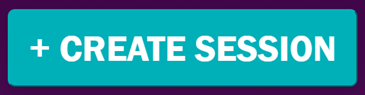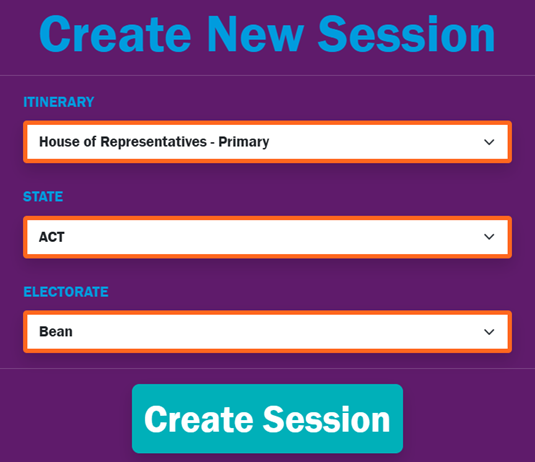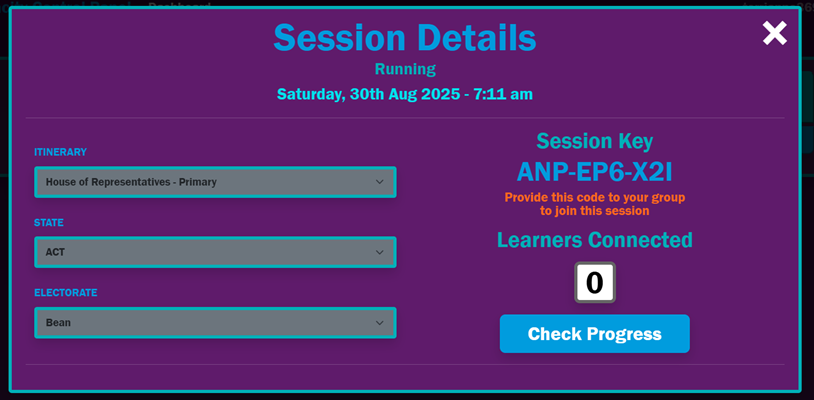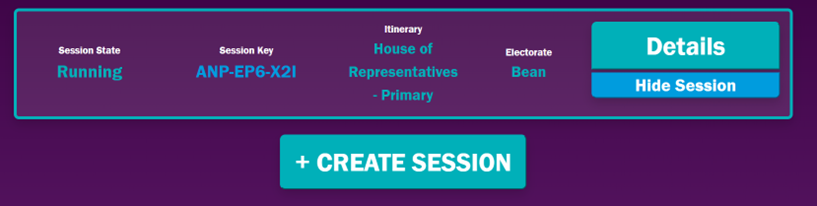Create a classroom session
Before you create a session, you need to plan your itinerary.
- Select ‘+ Create session’
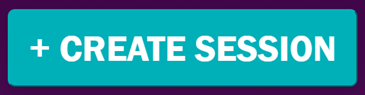
- Select an itinerary. An itinerary is the set of compulsory modules that the student will need to do before all modules are unlocked. For more information on itineraries and resources see the DemocraCity game modules.
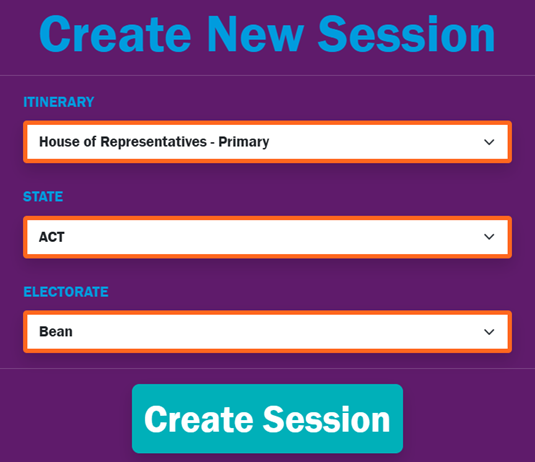
Alternatively, you can direct students to complete specific modules of your choice (Teacher’s Choice).
- Select your school state and electorate. You can find your electoral division at Find my electorate.
- A unique session key will be generated. Provide this session key to the students in your group so they can join the session using their email address and the session key.
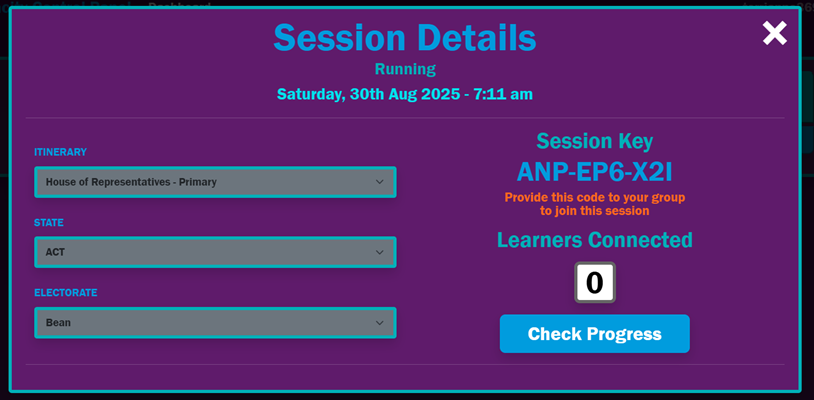
You will be able to see how many students have joined the session and monitor their progress.
- You can also see what session you are running on your dashboard.
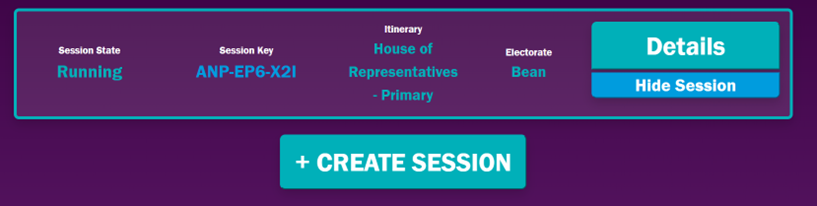
- Don’t forget to log out when you have finished your session.
Manage your classroom session
Monitor progress
Monitoring progress allows teachers to see which modules each student has completed. From the DemocraCity Control Panel, find the session, select Details and click on Check Progress. You can see each student, identified by their email address only, and a list of their modules. A circle filled in green above the module indicates it has been completed by that student.
Stop the session
Stopping the session prevents further access, however, session data such as student progress will still be available. From the DemocraCity Control Panel, select Details and click Stop Session. You can continue a session again at any time.
Delete the session
Deleting the session removes associated data such as student progress from the database. You may like to delete test sessions and old sessions. From the DemocraCity Control Panel select the relevant session and click ‘Delete session.’